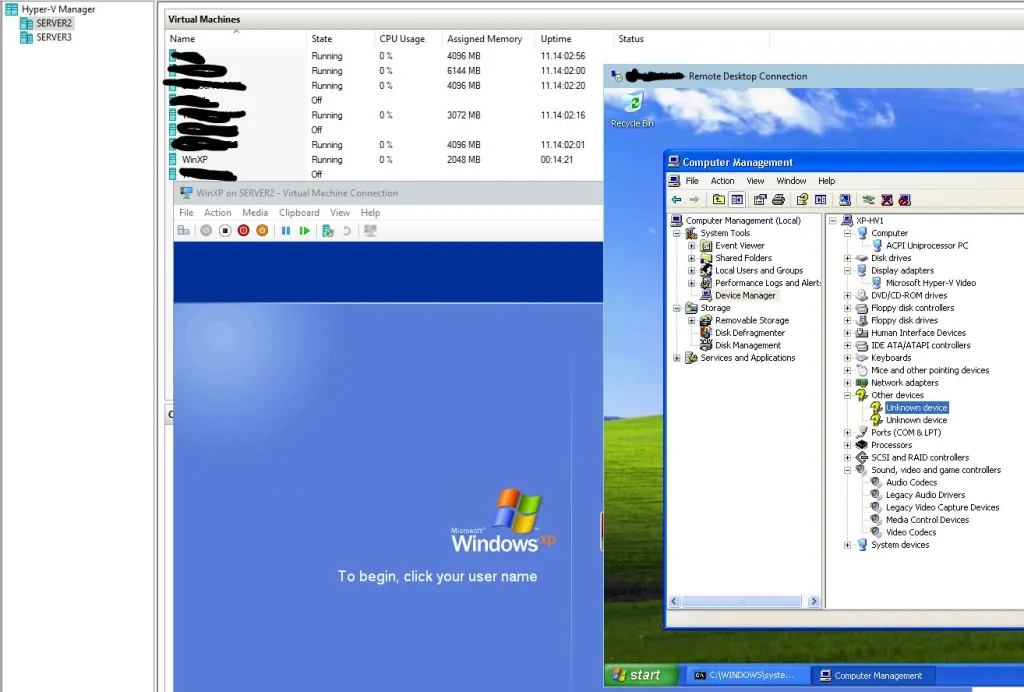Posts Tagged ‘Hyper-V 3.0’
Posted by essjae on March 2, 2017
If you’re playing around with older OSes in the latest versions of Hyper-V, you’re missing one thing, the Integration Components (IC).
With Win10/Server2016 they no longer include this ISO as the current “supported” OSes all get their IC viaWindows Update.
You can get the IC from Hyper-V 2012/2012R2 Server, a free download, here:
https://www.microsoft.com/en-us/evalcenter/evaluate-hyper-v-server-2012-r2 ( to extract, you’ll need to mount the ISO, open the x:\sources\install.wim file with something like 7zip, browse to Windows\system32, and extract the vmguest.iso or install Hyper-V Server in a VM to get the vmguest.iso)
Or, if you’ve got a Windows 8/8.1/2012/2012R2 VM/system available with Hyper-V installed you’ll find it in the C:\windows\system32\ folder.
I’ve got a copy from Hyper-V 2012 R2 here: https://1drv.ms/u/s!AnbqFQxI6C6pibttEpT9LXnRf4jcYg
Hyper-V 2008 R2 here: https://1drv.ms/u/s!AnbqFQxI6C6pio4TpkS4Yi9Pl0_Ejg
Hyper-V 2008 here: https://1drv.ms/u/s!AnbqFQxI6C6pio4UYt3Jn_VLbrQs4w
No guarantees how long MS will allow it will stay up here, though it’s freely distributed with Hyper-V Server.
After installing the IC on OSes older than Windows Server 2012R2, you will still see 2 unknown devices. Per Microsoft, this is expected: https://support.microsoft.com/en-us/help/2925727/unknown-device-vmbus-in-device-manager-in-virtual-machine-for-avma
If you view the properties of these devices and check driver details, Hardware IDs or Compatible IDs, they will show the following:
- vmbus\{4487b255-b88c-403f-bb51-d1f69cf17f87}
- vmbus\{3375baf4-9e15-4b30-b765-67acb10d607b}
- vmbus\{99221fa0-24ad-11e2-be98-001aa01bbf6e}
- vmbus\{f8e65716-3cb3-4a06-9a60-1889c5cccab5}
These Virtual Devices (VDev) are provided for Automatic Virtual Machine Activation (AVMA) to communicate with the host. AVMA is only supported on virtual machines running Windows Server 2012 R2 or later versions of operating systems.
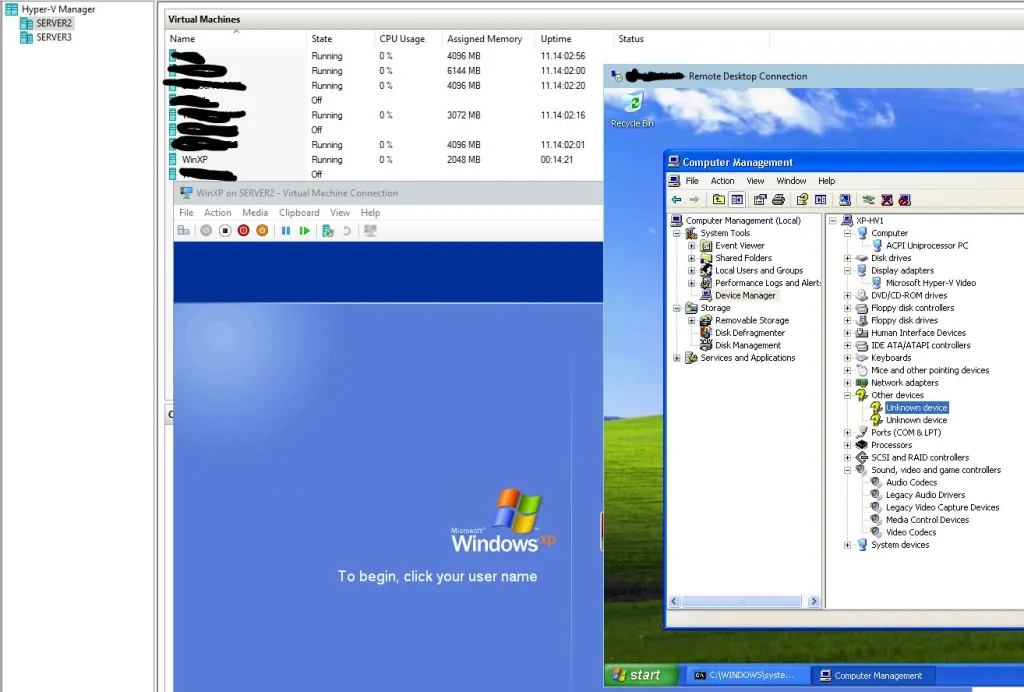
Windows XP Pro running in Hyper-V. Device Manager shows the 2 unknown devices after the IC have been installed.
—
Update: The Integration Components won’t install in the Home and Starter versions of Windows.
Posted in Hyper-V, Virtualization, W2012, Windows 10, Windows 2012, Windows 2012 r2, Windows 2016, Windows 8, Windows 8.1 | Tagged: Hyper-V, Hyper-V 10, Hyper-V 3.0, Microsoft, Virtualization | 24 Comments »
Posted by essjae on December 5, 2013
There is a recent KB that addresses some issues that have appeared every so often on the TechNet forums. Since the WP8 emulator uses Hyper-V any related memory issues with running Hyper-V VMs on 8.1 should also be covered by this.
“Not enough memory” error message and Windows Phone 8 Emulator does not start in Windows 8.1
http://support.microsoft.com/kb/2911380
The Windows Phone 8 Emulator does not start on a computer that is running Windows 8.1 and that has fewer than 8 gigabytes (GB) of RAM if many programs are running at the same time. Additionally, you receive the following error message:
“The Windows Phone Emulator wasn’t able to ensure the virtual machine was running:
Something happened while starting a virtual machine: ‘Emulator Name’ could not initialize. (Virtual machine ID GUID)
Not enough memory in the system to start the virtual machine Emulator Name with ram size 1024 megabytes. (Virtual machine ID GUID)”
Additional troubleshooting can be found here: https://smudj.wordpress.com/2013/02/22/troubleshooting-windows-8-and-hyper-vwindows-phone-8-emulator/
Posted in Hyper-V, Virtualization, Windows 8, Windows 8.1 | Tagged: Hyper-V, Hyper-V 3.0, Microsoft, Virtualization, Windows 8, Windows 8.1 | 2 Comments »
Posted by essjae on October 22, 2013
Hyper-v Architecture Poster
http://www.microsoft.com/en-us/download/details.aspx?id=40732
Provides a visual reference for understanding key Hyper-V technologies in Windows Server 2012 R2 and focuses on Generation 2 virtual machines, Hyper-V with virtual hard disk sharing, online virtual hard disk resizing, storage quality-of-service, enhanced session mode, live migration, Hyper-V failover clustering, and upgrading your private cloud.
Windows Server 2012 R2 NIC Teaming Deployment and Management guide
http://www.microsoft.com/en-us/download/confirmation.aspx?id=40319
Download this document to learn how to deploy and manage NIC Teaming, a Windows Server 2012 R2 High Speed Networking component.
Posted in Hyper-V, Virtualization | Tagged: Hyper-V, Hyper-V 3.0, Microsoft, Virtualization | Leave a Comment »
Posted by essjae on September 25, 2013
HVRemote has been updated for Hyper-V v.3 for supported use with Windows 8.x and Windows Server 2012 and R2.
HVRemote reduces the manual configuration steps needed for Hyper-V Remote Management down to a few simple commands, and can diagnose common configuration errors.
http://code.msdn.microsoft.com/windowsdesktop/Hyper-V-Remote-Management-26d127c6
Supported Servers:
- Windows Server 2008 SP1 with Hyper-V RTM update applied (KB950050), Core & Full installations
- Windows Server 2008 SP2, Core & Full installations
- Microsoft Hyper-V Server 2008 SP1 (already contains Hyper-V RTM update)
- Microsoft Hyper-V Server 2008 SP2
- Windows Server 2008 R2, Core & Full installations
- Windows Server 2008 R2 SP1, Core & Full installations
- Microsoft Hyper-V Server 2008 R2
- Microsoft Hyper-V Server 2008 R2 SP1
- Windows Server 2012 Core & Full installations (Version 1.x or later)
- Microsoft Hyper-V Server 2012 (Version 1.x or later)
- Windows 8 Pro & Enterprise x64 with Hyper-V enabled (Version 1.x or later)
- Windows Server 2012 R2 Core & Full installations (Version 1.08 or later)
- Microsoft Hyper-V Server 2012 R2 (Version 1.08 or later)
- Windows 8.1 x64 Client Hyper-V (Version 1.08 or later)
Posted in Hyper-V, Virtualization, W2012, W2K8R2, Windows, Windows 2012, Windows 8 | Tagged: Hyper-V, Hyper-V 3.0, Microsoft, Virtualization, windows 2008 r2, Windows 8 | 3 Comments »
Posted by essjae on July 15, 2013
Ben’s got the hot news again. Need to configure your Hyper-V Machine for widescreen: http://blogs.msdn.com/b/virtual_pc_guy/archive/2013/07/09/configuring-wide-screen-resolutions-in-a-hyper-v-virtual-machine.aspx
Essentially:
- Right click on the desktop of the virtual machine and select Screen Resolution
- Select Advanced Settings
- Click List All Modes
- Choose the screen resolution that you want and click OK
Hit Ben’s blog for screen shots
Posted in Hyper-V, Virtualization, Windows 2012 | Tagged: Hyper-V, Hyper-V 3.0, Microsoft, Virtualization | 2 Comments »
Posted by essjae on February 22, 2013
Mark Chamberlain at MS has a summarized blog post about troubleshooting Windows and the WP8 phone emulator.
The WP8 emulator uses Hyper-V, so the steps needed to make it work will also work for Hyper-V in general.
(WP8) Emulator (XDE) Troubleshooting Tips
http://social.msdn.microsoft.com/Forums/en-US/wptools/thread/b06cc9f2-aa5e-4cb3-9df1-0c273e1dfd68
Posted in Hyper-V, Virtualization, Windows 8 | Tagged: Hyper-V, Hyper-V 3.0, Virtualization, Windows, Windows 8 | 2 Comments »
Posted by essjae on February 21, 2013
Updated 2013Jan04
http://technet.microsoft.com/library/hh831531.aspx
| Guest operating system (server) |
Max vCPU
|
Notes
|
| Windows Server 2012 |
64
|
Integration services do not require a separate installation because they are built-in. |
| Windows Server 2008 R2 with SP1 |
64
|
Datacenter, Enterprise, Standard and Web editions. Install the integration services after you set up the operating system in the virtual machine. |
| Windows Server 2008 R2 |
64
|
Datacenter, Enterprise, Standard and Web editions. Upgrade the integration services after you set up the operating system in the virtual machine. |
| Windows Server 2008 with SP 2 |
8
|
Datacenter, Enterprise, Standard and Web editions (32-bit and 64-bit). Install the integration services after you set up the operating system in the virtual machine. |
| Windows Home Server 2011 |
4
|
Edition information is not applicable. Install the integration services after you set up the operating system in the virtual machine. |
| Windows SBS 2011 |
***
|
***Essentials edition – 2. Standard edition – 4. Essentials and Standard editions. Install the integration services after you set up the operating system in the virtual machine. |
| Windows Server 2003 R2 with SP2 |
2
|
Standard, Web, Enterprise, and Datacenter editions (32-bit and 64-bit). Install the integration services after you set up the operating system in the virtual machine. |
| Windows Server 2003 with SP2 |
2
|
Standard, Web, Enterprise, and Datacenter editions (32-bit and 64-bit). Install the integration services after you set up the operating system in the virtual machine. |
| CentOS 5.7 and 5.8 |
64
|
Download and install Linux Integration Services Version 3.4 for Hyper-V. |
| CentOS 6.0 – 6.3 |
64
|
Download and install Linux Integration Services Version 3.4 for Hyper-V. |
| Red Hat Enterprise Linux 5.7 & 5.8 |
64
|
Download and install Linux Integration Services Version 3.4 for Hyper-V. |
| Red Hat Enterprise Linux 6.0 – 6.3 |
64
|
Download and install Linux Integration Services Version 3.4 for Hyper-V. |
| SUSE Linux Enterprise Server 11 SP2 |
64
|
Integration services do not require a separate installation because they are built-in. |
| Open SUSE 12.1 |
64
|
Integration services are built-in and do not require a separate download and installation. |
| Ubuntu 12.04 |
64
|
Integration services are built-in and do not require a separate download and installation. |
| Guest operating system (client) |
Max vCPU
|
Notes
|
| Windows 8 |
32
|
Integration services do not require a separate installation because they are built-in. |
| Windows 7 with SP1 |
4
|
Ultimate, Enterprise, and Professional editions (32-bit and 64-bit). Upgrade the integration services after you set up the operating system in the virtual machine. |
| Windows 7 |
4
|
Ultimate, Enterprise, and Professional editions (32-bit and 64-bit). Upgrade the integration services after you set up the operating system in the virtual machine. |
| Windows Vista with SP2 |
2
|
Business, Enterprise, and Ultimate, including N and KN editions. Install the integration services after you set up the operating system in the virtual machine. |
| Windows XP with SP3 |
2
|
Professional. Install the integration services after you set up the operating system in the virtual machine. |
| Windows XP x64 Edition with SP2 |
2
|
Professional. Install the integration services after you set up the operating system in the virtual machine. |
| CentOS 5.7 and 5.8 |
64
|
Download and install Linux Integration Services Version 3.4 for Hyper-V. |
| CentOS 6.0 – 6.3 |
64
|
Download and install Linux Integration Services Version 3.4 for Hyper-V. |
| Red Hat Enterprise Linux 5.7 and 5.8 |
64
|
Download and install Linux Integration Services Version 3.4 for Hyper-V. |
| Red Hat Enterprise Linux 6.0 – 6.3 |
64
|
Download and install Linux Integration Services Version 3.4 for Hyper-V. |
| SUSE Linux Enterprise Server 11 SP2 |
64 |
Integration services do not require a separate installation because they are built-in. |
| Open SUSE 12.1 |
64 |
Integration services do not require a separate installation because they are built-in. |
| Ubuntu 12.04 |
64 |
Integration services do not require a separate installation because they are built-in. |
Posted in Computers, Hyper-V, Virtualization, W2012, Windows 2012, Windows 8 | Tagged: Hyper-V, Hyper-V 3.0, Microsoft, Virtualization, VPC, Windows Server 2012 | 3 Comments »
Posted by essjae on February 6, 2013
Since Windows 8 is designed as a desktop/workstation or client OS, the requirement for SLAT makes a lot of sense for most users.
The lack of SLAT (Intel EPT and AMD RVI) was a big issue when using Hyper-V and a Windows 2008 (r1 and r2) system equipped with a high-end video card as a workstation (as opposed to a server). When 2008r2 became able to use SLAT, the video performance issues were just resolved.
VPC Guy Ben A has an excellent selection of blog posts on SLAT and Hyper-V.
Issue: Video performance may decrease when a Windows Server 2008 or Windows Server 2008 R2 based computer has the Hyper-V role enabled and an accelerated display adapter installed
http://support.microsoft.com/kb/961661?wa=wsignin1.0
Expanded explanation of why it happens:
http://blogs.msdn.com/b/virtual_pc_guy/archive/2009/11/16/understanding-high-end-video-performance-issues-with-hyper-v.aspx
SLAT resolution:
http://blogs.msdn.com/b/virtual_pc_guy/archive/2011/01/17/using-hyper-v-for-a-high-end-desktop-computer.aspx?Redirected=true
Posted in Hyper-V, Virtualization, W2K8R2, Windows 8 | Tagged: EPT, Hyper-V, Hyper-V 3.0, Microsoft, R2, RVI, SLAT, Virtualization, windows 2008 r2, Windows Server 2008 | 3 Comments »
Posted by essjae on February 5, 2013
Gigabyte has some serious issues with Hyper-V on some of their motherboards:
USB 3 related issues: http://support.microsoft.com/kb/2693144. In some cases, if you have the USB3 controller mentioned, disabling or switching it to USB2 allows Hyper-V to work.
If you have an issue with your MB try the latest BIOS
Always do a cold boot (i.e. fully powered off for 10+ sec) after you make changes to/update the BIOS.
MBs are known to have issues/or not work at all:
GA-Z68A-D3H-B3
GA-H67A-D3H-B3
GA-MA785GMT-UD2H <— thx flanglewangle
GA-MA790X-UD3P
GA-MA770T-US3
GA-790XTA-UD4
GA-MA790XT-UD4P <– thx robert b, bios “F9b” also not wake-up from S3=STR
GA-MA785GM-US2H <– thx mmickle
GA-P55-UD3R
GA-P55-UD4P
MBs known to work:
ASRock Z77 Extreme4
Asus M4A77D <– thx vfanatic
Asus M4A785TD-M EVO <–In BIOS, set suspend mode to S3 only
Asus M5A97 LE R2.0
Asus P7P55D-E EVO <– thx Robert
Asus P9X79 Deluxe
Asus Sabertooth 990FX R2 <– thx bthruxton
Biostar H55 HD
GA-Z68X-UD3H-B3 <– Must disable USB 3.0 in BIOS
Gigabyte GA-Z68XP-UD3-iSSD <– update to BIOS U1A or later, cold boot after update
Gigabyte GA-B75M-D3H
Gigabyte GA-MA790XT-UD4P <– Upgrade/downgrade to BIOS version F7, cold boot after update
–
–
OEM Systems
–
Known to work
Dell e4310 (tested config: i5 M 520, BIOS A03)
Dell e6330 (tested config: i5-3360M, BIOS A01)
Dell Inspiron 15-3521 <– requires disabling USB Wake Support in BIOS see: TechNet Forums <– thanks Ashen Lockhart
Microsoft Surface Pro
.
(If you have a working or non-working MB or OEM system with Win8+Hyper-V post a comment and I’ll add to the list)
–
Posted in Hyper-V, Virtualization, Windows, Windows 8 | Tagged: Hyper-V, Hyper-V 3.0, Virtualization, Windows 8 | 4 Comments »