I was trying to find an icon for this to put in a document, but couldn’t find one with the circle and all 4 arrows, so I made my own.
In case anyone else needs one, here you go.
It’s not perfect, but good enough for internal tech docs.
Posted by essjae on November 15, 2016
Need your serial number? Laptop’s docked, or workstation not easily accessible?
Here’s an easy way to get your vendor serial number:
This will return your Dell, Lenovo, etc serial number.
Note: If you have a custom or home built system, you’re not likely to get an serial number, you’ll probably see something like “system serial number” or “to be filled in by o.e.m”
Posted in Computers, Windows | Tagged: Dell, Hardware, Microsoft, Win7, Windows, Windows 10, Windows 8 | 1 Comment »
Posted by essjae on September 14, 2016
What’s New
Also included are bug fixes, security updates, and performance improvements.
Full Release Notes here: http://www.vmware.com/products/workstation.html
Download: http://www.vmware.com/products/workstation.html
Posted in Uncategorized, Virtualization, VMWare, Windows 10, Windows 2016, Windows 2016 | Tagged: Virtualization, VM Ware, Win7, Workstation | Leave a Comment »
Posted by essjae on March 29, 2016
There are apparently a lot of people that don’t know about this, (or maybe google)?, so here’s a little publicity for Dell.
You can download the Windows recovery image for your Dell computer here:
http://www.dell.com/support/home/us/en/19/Drivers/OSISO
All you need is your service tag…and having purchased your Dell with Windows.
Here’s the full text of the site:
Download a recovery image of Microsoft Windows Operating System customized for your Dell product. Dell customization of the Windows image includes:
The image provided in this download was configured to be bootable from either a DVD or USB.
Note: The recovery image contains the version of Windows that came installed on your computer. If you have upgraded your operating system, you will need to reinstall the upgrade after you have restored your system to the factory settings.
Posted in Computers, Dell, Hardware, Windows | Tagged: Dell, Hardware, Recovery Image, Win7, Windows, Windows 10, Windows 8, Windows 8.1 | 1 Comment »
Posted by essjae on January 10, 2016
(this is an updated repost of an article I have on my deprecated http://www.essjae.com website)
One thing I really had grown accustomed to is the Quick Launch menu and easily opening multiple Windows Explorer windows across my 2 and 3 monitor setups and seeing the Drives view.
Both of these have been noticeably missing since Win 7.
Step 1: Get back the Quick Launch menu
Step 2:
 ) to the Quick Launch toolbar, then release
) to the Quick Launch toolbar, then release
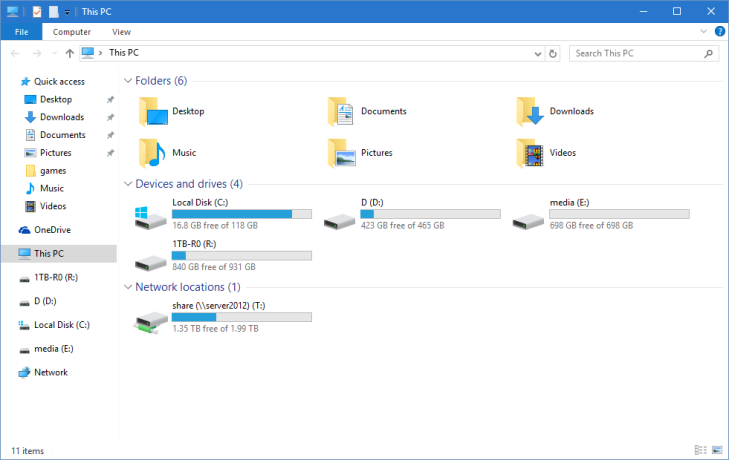
Posted in Win7, Windows, Windows 10 | Tagged: Microsoft, Win7, Windows, Windows 10, Windows 8, Windows 8.1 | Leave a Comment »
Posted by essjae on February 21, 2014
Microsoft KB 947821 (http://support.microsoft.com/kb/947821)
If you’ve gotten one of those cryptic 0x800xxxxxx Windows Update errors, Microsoft finally has a fix for Vista and higher, no XP solution.
Windows Update corruption errors prevent Windows updates and service packs from installing. For example, an update might not install if a system file is damaged. If the error you see is in the following list, try the solution in this article.
0x80070002 | 0x8007000D | 0x800F081F | 0x80073712 | 0x800736CC | 0x800705B9 | 0x80070246 | 0x8007370D | 0x8007370B | 0x8007370A | 0x80070057 | 0x800B0100 | 0x80092003 | 0x800B0101 | 0x8007371B | 0x80070490
Windows 8.x and Server 2012 Rx
To resolve this problem, use the inbox Deployment Image Servicing and Management (DISM) tool. Then, install the Windows update or service pack again.
DISM creates a log file (%windir%/Logs/CBS/CBS.log) that captures any issues that the tool found or fixed. %windir% is the folder in which Windows is installed. For example, the %windir% folder is C:\Windows.
Windows 7, Windows Vista, Windows Server 2008 R2 or Windows Server 2008
See the KB link for the download you need. http://support.microsoft.com/kb/947821
Posted in Vista, W2K8R2, Win7, Windows, Windows 2012, Windows 8, Windows 8.1 | Tagged: Microsoft, Vista, Win7, Windows, windows 2008 r2, Windows 8, Windows 8.1, Windows Server 2008 | Leave a Comment »
Posted by essjae on October 9, 2013
Posted in Computers, PC, Win7, Windows | Tagged: e6540, Hardware, Microsoft, Win7 | Leave a Comment »
Posted by essjae on September 30, 2012
How to retrieve data from a Windows XP Mode virtual machine on Windows 8 |
http://support.microsoft.com/kb/2724115
The KB provides the info needed to retrieve data from XPMode to migrate to Windows 8.
Summary// With the end of extended support for Windows XP in April 2014, Microsoft has decided not to develop Windows XP Mode for Windows 8. If you’re a Windows 7 customer who uses Windows XP Mode and are planning a move to Windows 8, this article may be helpful to you.
When you upgrade from Windows 7 to Windows 8, Windows XP Mode is installed on your machine, however Windows Virtual PC is not present anymore. This issue occurs because Windows Virtual PC is not supported on Windows 8. To retrieve data from the Windows XP Mode virtual machine, perform the steps listed in the More Information section. |
Posted in Hyper-V, Virtualization, VPC, Windows 8 | Tagged: Win7, Windows 8, winvpc, xpmode | Leave a Comment »
Posted by essjae on July 12, 2012
The Windows 7 USB/DVD download tool is a great little utility I just discovered (its been around for years, but I never found it) when googling for a tool install Windows 7 from USB. In short, you can easily take a Windows ISO image and quickly make a bootable USB flash drive to install Windows.
This is the first thing I’ve gotten from the Microsoft store and if this is the type of things they’ll have, I’ll definitely be a fan!
http://www.microsoftstore.com/store/msstore/html/pbPage.Help_Win7_usbdvd_dwnTool
You can do it manually also (this is how I used to do it)
Start a cmd prompt as Administrator
Type “diskpart”, and press enter
Type “list disk”, press enter and find your USB drive (make sure you get the correct disk, since it will be formatted!)
Type “select disk #”, press enter– where # is the disk from step 3
Enter the following commands followed by enter
Now from the command prompt, change to your mounted Windows 7 installation ISO or DVD drive. If your ISO is mounted to V:, change to the V: drive.
change to the boot directory, “cd boot”
type “bootsect /nt60 x:” where x: is the drive letter of your USB drive. You should get a “successfully updated ntfs filesystem message” if it worked.
finally, copy all the files from the DVD/ISO image to the USB drive.
Posted in Computers, Utility, Win7, Windows | Tagged: Microsoft, Utilities, Win7, Windows | Leave a Comment »
Posted by essjae on June 13, 2012
I picked up a refurbed Dell ST from Dell’s outlet figuring it would be a nice little Win7 slate to go along with my aging Toshiba M400 convertible. My M400 was a wonderful tool when I returned to SFSU to complete my computer engineering degree. I used it to take notes, annotate PDFs from class, and complete homework.
I was in for a huge disappointment. The ST is woefully underpowered with it’s Atom CPU and 2GB of RAM. I have the 32GB SSD version.
There are no buttons except power, volume, and a rotation lock. Get stuck on boot, need to “press any key,” “f1” or “f2” and don’t have a USB keyboard handy? You’re out of luck!
Compared to an iPad or Android tablet its slow, hot, has an inaccurate touch and pen digitizer. If you want to run Aero, forget about doing anything else. Switching Performance setttings makes it usable.
Windows 7 Experience index:
Processor: 2.2
Memory: 4.2
Graphics: 4.3
Gaming graphics: 3.0
Primary hard disk: 7.3
Posted in Computers, Win7 | Tagged: M400, slate, tablet, Toshiba, Win7, Windows | Leave a Comment »