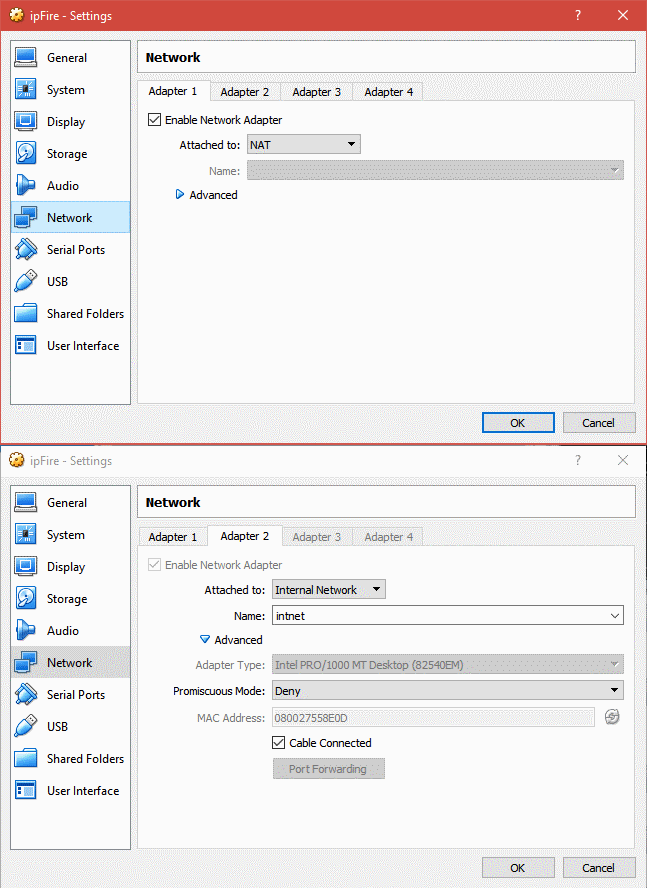It’s frustrating if you’re seeing the the message from VMware Workstation about Device Guard or Credential Guard or the similar one from VirtualBox.
But, there are a few thing to clarify before going off on a search for those devices. First, if you’ve got Hyper-V installed, that is the most likely culprit here and disabling or removing that feature should solve your issue.
Some things to consider:
If you’ve got Windows 10 Home, then you don’t have Hyper-V enabled. See: https://docs.microsoft.com/en-us/virtualization/hyper-v-on-windows/reference/hyper-v-requirements
If you have Windows 10 Home or Pro you do not have Credential Guard enabled. It is a feature only in Enterprise, Education, and IoT Enterprise versions of Windows 10. See: https://docs.microsoft.com/en-us/windows/security/identity-protection/credential-guard/credential-guard-requirements
This is great info, but what do you do about getting Workstation or VirtualBox to work?
Again, the most likely culprit is Hyper-V. Disabling or removing and a reboot should resolve this.
Disable or Remove Hyper-V
Disable Hyper-V
Open an elevated command prompt or PowerShell (right-click and select Run as Administrator)
Enter: bcdedit /set hypervisorlaunchtype off
Reboot. (To re-enable Hyper-V, open an elevated prompt and enter: bcdedit /set hypervisorlaunchtype auto and reboot.)
Remove Hyper-V
Go to Control Panel–>Programs and Features, select Turn Windows features on or off.
Expand Hyper-V, then expand Hyper-V Platform.
Uncheck Hyper-V Hypervisor.
Reboot. Please note that removing Hyper-V could affect the functionality of other features of Windows 10 such as Docker.
Windows Hypervisor Platform
While this is supposed to allow 3rd party virtualization to access the hardware virtualization on the host, it doesn’t seem to work for either Workstation or VirtualBox. Workstation gives the same standard Credential Guard message. VirtualBox is supposed to work per their changelog, but the communities have posts reporting failure and a bug report on it.
Disable Windows Hypervisor Platform
Go to Control Panel–>Programs and Features, select Turn Windows features on or off.
Uncheck Windows Hypervisor Platform
Reboot.
Disable Device Guard
Editing the Registry will disable this feature. Please make sure you have a backup of your system, as editing the Registry can result in an unusable or broken Windows.
Edit the following key: HKEY_LOCAL_MACHINE\SYSTEM\CurrentControlSet\Control\DeviceGuard\Scenarios\HypervisorEnforcedCodeIntegrity
Set: Name = “Enabled” Type =dword Data = 0
Reboot.
Alternately, you can use the Local Group Policy Editor to manage Device Guard.
Start gpedit.msc or find Local Security Policy from the start menu.
Expand Computer Configuration\Administrative Templates\System\Device Guard and change the state to disabled. If you see the same settings as below, you probably don’t have Device Guard enabled.
Credential Guard
Credential Guard is controlled via Group Policy, so it’s likely that if this is the issue, you’ll be unable to do anything about it yourself. You’ll need to contact your IT department to have this turned off. Again, Credential Guard is only available on Enterprise, Education, and IoT Enterprise. If you don’t have one of these versions, this isn’t the culprit.
Antivirus Utilities
There is one more culprit that could be causing the issue. Some antivirus software blocks hardware virtualization.
Check with your antivirus vendor to confirm this isn’t an issue and if there is a way to disable it on your AV software.
Due to the various builds of Windows 10, you might not find these settings in exactly the same place as described or shown.
Update: I’ve added a new post here:
https://smudj.wordpress.com/2023/10/02/why-is-there-a-hypervisor-enabled/
Another culprit that uses a hypervisor is Core Isolation. Check the link above for more details, but if you’ve enabled Core Isolation, then you’ve got a hypervisor running.
To disable: Settings>Privacy & Security>Windows security>Device Security>Core Isolation
Slide to OFF.